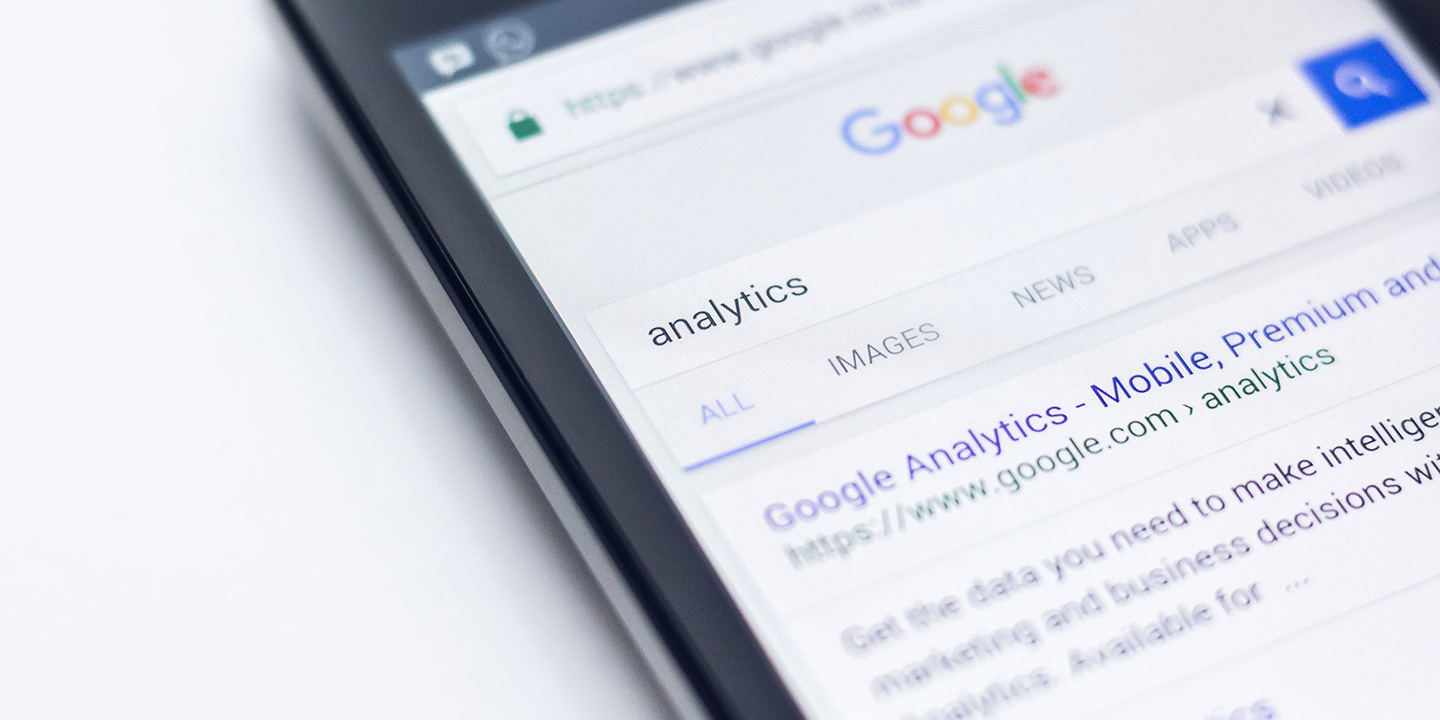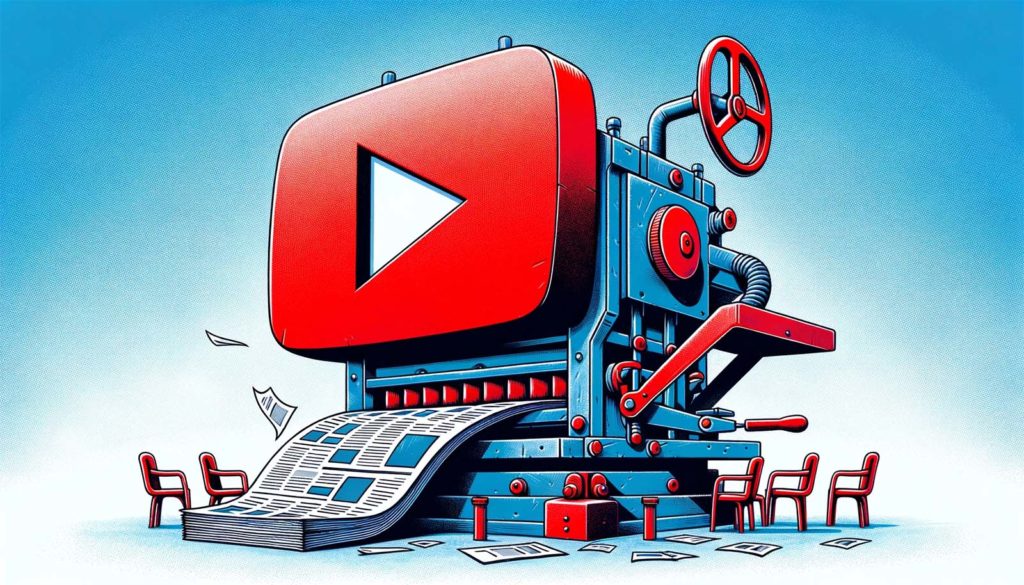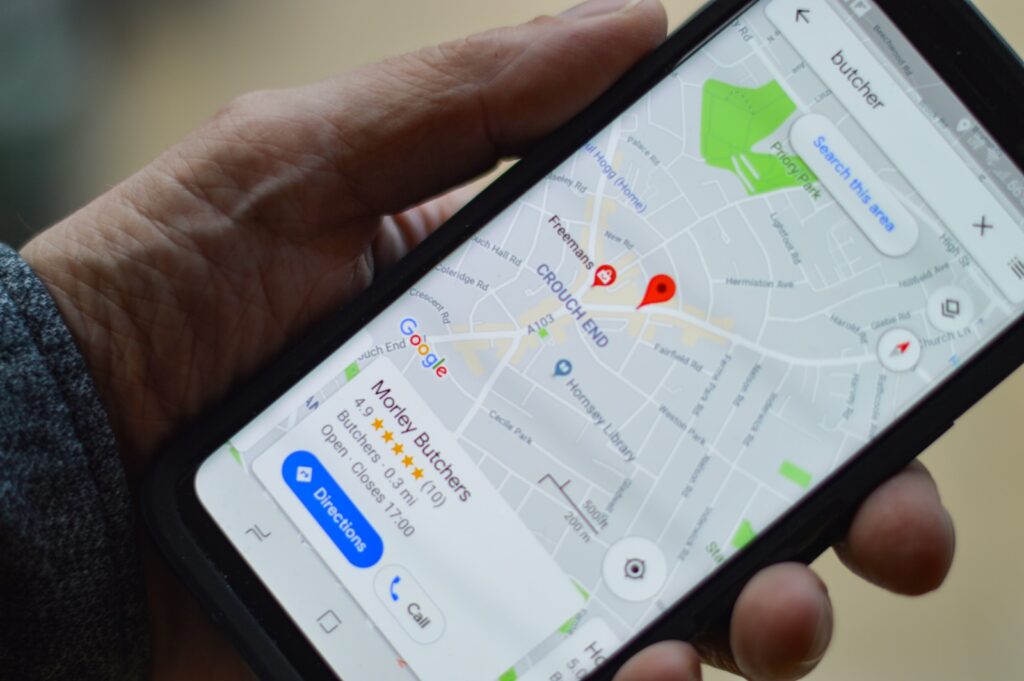[et_pb_section fb_built=”1″ fullwidth=”on” custom_padding_last_edited=”off|desktop” module_class=”single-post-hero” _builder_version=”3.22″ custom_padding=”|||” bottom_divider_style=”slant2″ bottom_divider_color=”#ffffff” bottom_divider_height=”50px” hover_enabled=”0″][et_pb_fullwidth_post_title meta=”off” featured_placement=”background” text_color=”light” _builder_version=”4.0.7″ title_font=”|700|||||||” title_font_size=”50px” title_line_height=”1.1em” meta_text_color=”#ffbf41″ use_background_color_gradient=”on” background_color_gradient_start=”rgba(0,0,0,0.7)” background_color_gradient_end=”rgba(0,0,0,0.5)” background_color_gradient_overlays_image=”on” text_orientation=”center” custom_padding=”40px|||” hover_enabled=”0″ title_font_size_tablet=”40px” title_font_size_phone=”30px” title_font_size_last_edited=”on|phone” custom_css_main_element=”height: 70vh;”][/et_pb_fullwidth_post_title][/et_pb_section][et_pb_section fb_built=”1″ custom_padding_last_edited=”on|phone” admin_label=”section” module_id=”top-section” _builder_version=”3.22″ background_size=”initial” background_position=”top_right” custom_padding=”50px||0|” custom_padding_tablet=”” custom_padding_phone=””][et_pb_row admin_label=”row” _builder_version=”3.25″ background_size=”initial” background_position=”top_left” background_repeat=”repeat” custom_padding=”0|0px|0|0px”][et_pb_column type=”4_4″ _builder_version=”3.25″ custom_padding=”|||” custom_padding__hover=”|||”][et_pb_post_title comments=”off” featured_image=”off” _builder_version=”4.0.7″ title_font=”|700|||||||” title_line_height=”1.2em” max_width=”70%” max_width_tablet=”” max_width_phone=”90%” max_width_last_edited=”on|phone” module_alignment=”center” custom_margin=”0px||30px|” custom_padding=”|||” border_width_bottom=”1px” border_color_bottom=”#f3f3f3″][/et_pb_post_title][/et_pb_column][/et_pb_row][et_pb_row admin_label=”row” _builder_version=”4.0.7″ background_size=”initial” background_position=”top_left” background_repeat=”repeat” custom_padding=”0|0px|40px|0px|false|false”][et_pb_column type=”4_4″ _builder_version=”3.25″ custom_padding=”|||” custom_padding__hover=”|||”][et_pb_text _builder_version=”4.0.7″ text_font=”||||||||” header_font=”||||||||” header_3_font=”|700||||on|||” background_size=”initial” background_position=”top_left” background_repeat=”repeat” max_width=”70%” max_width_tablet=”” max_width_phone=”90%” max_width_last_edited=”on|phone” module_alignment=”center” custom_padding=”|||” custom_padding_tablet=”|0px||0px” custom_padding_phone=”” custom_padding_last_edited=”on|phone”]In this post we are going to give you broad overview of how to take advantage of Google Analytics to measure the traffic of your email campaigns, online store, landing pages, etc.
With Google Analytics you can find out how many users entered your website, what pages users frequent the most, even as specific as to where these people came from geographically, what time they visited, what browser they used, if they used a computer or cell phone, etc.
Can you imagine the potential of all you could do with this information? For example, let’s say you find out that the majority of the traffic visiting your website is coming from cell phone users, maybe you would want to make sure your website’s mobile view is flawless and then improve upon the desktop view to generate more traffic there.[/et_pb_text][et_pb_text _builder_version=”4.0.7″ link_font=”||||on||||” link_text_color=”#0c71c3″ header_font=”||||||||” header_2_font=”|300|||||||” header_2_text_color=”#555555″ header_2_font_size=”50px” header_3_font=”|700||||on|||” background_size=”initial” background_position=”top_left” background_repeat=”repeat” max_width=”70%” max_width_tablet=”” max_width_phone=”90%” max_width_last_edited=”on|phone” module_alignment=”center” custom_margin=”||10px||false|false” custom_padding=”|||” custom_padding_tablet=”|0px||0px” custom_padding_phone=”” custom_padding_last_edited=”on|phone” header_2_font_size_tablet=”” header_2_font_size_phone=”40px” header_2_font_size_last_edited=”on|phone”]
//How to create a Google Analytics account
[/et_pb_text][et_pb_image src=”https://graphem.com/wp-content/uploads/2019/12/graphem-blog-how-to-use-google-analytics-to-increase-your-website-traffic-01.png” align=”center” align_tablet=”center” align_phone=”” align_last_edited=”on|desktop” _builder_version=”4.0.7″ max_width=”70%” max_width_tablet=”” max_width_phone=”” max_width_last_edited=”on|tablet” custom_margin=”||40px||false|false” box_shadow_style=”preset1″ box_shadow_vertical=”-2px” box_shadow_blur=”40px” box_shadow_spread=”10px” box_shadow_color=”rgba(0,0,0,0.1)”][/et_pb_image][et_pb_text _builder_version=”4.0.7″ header_font=”||||||||” header_3_font=”|700||||on|||” background_size=”initial” background_position=”top_left” background_repeat=”repeat” max_width=”70%” max_width_tablet=”” max_width_phone=”90%” max_width_last_edited=”on|phone” module_alignment=”center” custom_padding=”|||” custom_padding_tablet=”|0px||0px” custom_padding_phone=”” custom_padding_last_edited=”on|phone”]Click the link above, once you are inside the Google Analytics page click the register button and fill out the information required. After you are done registering, you will be redirected to your new Google Analytics dashboard that most likely will look like this:[/et_pb_text][et_pb_image src=”https://graphem.com/wp-content/uploads/2019/12/graphem-blog-how-to-use-google-analytics-to-increase-your-website-traffic-02.png” align=”center” align_tablet=”center” align_phone=”” align_last_edited=”on|desktop” _builder_version=”4.0.7″ max_width=”70%” max_width_tablet=”” max_width_phone=”” max_width_last_edited=”on|tablet” custom_margin=”||20px” box_shadow_style=”preset1″ box_shadow_vertical=”-2px” box_shadow_blur=”40px” box_shadow_spread=”10px” box_shadow_color=”rgba(0,0,0,0.1)”][/et_pb_image][/et_pb_column][/et_pb_row][et_pb_row admin_label=”row” _builder_version=”4.0.7″ background_size=”initial” background_position=”top_left” background_repeat=”repeat” custom_padding=”0|0px||0px|false|false”][et_pb_column type=”4_4″ _builder_version=”3.25″ custom_padding=”|||” custom_padding__hover=”|||”][et_pb_text _builder_version=”4.0.7″ header_font=”||||||||” header_2_font=”|300|||||||” header_2_text_color=”#555555″ header_2_font_size=”50px” header_3_font=”|700||||on|||” background_size=”initial” background_position=”top_left” background_repeat=”repeat” max_width=”70%” max_width_tablet=”” max_width_phone=”90%” max_width_last_edited=”on|phone” module_alignment=”center” custom_margin=”||10px||false|false” custom_padding=”|||” custom_padding_tablet=”|0px||0px” custom_padding_phone=”” custom_padding_last_edited=”on|phone” header_2_font_size_tablet=”” header_2_font_size_phone=”40px” header_2_font_size_last_edited=”on|phone”]
//Linking your Google Analytics account to your website
[/et_pb_text][et_pb_text _builder_version=”4.0.7″ header_font=”||||||||” header_3_font=”|700||||on|||” background_size=”initial” background_position=”top_left” background_repeat=”repeat” max_width=”70%” max_width_tablet=”” max_width_phone=”90%” max_width_last_edited=”on|phone” module_alignment=”center” custom_padding=”|||” custom_padding_tablet=”|0px||0px” custom_padding_phone=”” custom_padding_last_edited=”on|phone”]I’m sure you are wondering, “now how can I view my website data in my Google Analytics page? How do they connect?” I’ll show you, it’s actually pretty simple:
Go to your Google Analytics page and in the bottom left you will see the Admin tab, click on it and you will see three columns. In the middle column you will see the “tracking info” tab.[/et_pb_text][et_pb_image src=”https://graphem.com/wp-content/uploads/2019/12/graphem-blog-how-to-use-google-analytics-to-increase-your-website-traffic-03.png” align=”center” align_tablet=”center” align_phone=”” align_last_edited=”on|desktop” _builder_version=”4.0.7″ max_width=”70%” max_width_tablet=”” max_width_phone=”” max_width_last_edited=”on|tablet” custom_margin=”||40px||false|false” box_shadow_style=”preset1″ box_shadow_vertical=”-2px” box_shadow_blur=”40px” box_shadow_spread=”10px” box_shadow_color=”rgba(0,0,0,0.1)”][/et_pb_image][et_pb_text _builder_version=”4.0.7″ header_font=”||||||||” header_3_font=”|700||||on|||” background_size=”initial” background_position=”top_left” background_repeat=”repeat” max_width=”70%” max_width_tablet=”” max_width_phone=”90%” max_width_last_edited=”on|phone” module_alignment=”center” custom_padding=”|||” custom_padding_tablet=”|0px||0px” custom_padding_phone=”” custom_padding_last_edited=”on|phone”]Click the “tracking info” link and you will see a dropdown menu, now click the “tracking code” link.[/et_pb_text][et_pb_image src=”https://graphem.com/wp-content/uploads/2019/12/graphem-blog-how-to-use-google-analytics-to-increase-your-website-traffic-04.png” align=”center” align_tablet=”center” align_phone=”” align_last_edited=”on|desktop” _builder_version=”4.0.7″ max_width=”70%” max_width_tablet=”” max_width_phone=”” max_width_last_edited=”on|tablet” custom_margin=”||40px||false|false” box_shadow_style=”preset1″ box_shadow_vertical=”-2px” box_shadow_blur=”40px” box_shadow_spread=”10px” box_shadow_color=”rgba(0,0,0,0.1)”][/et_pb_image][et_pb_text _builder_version=”4.0.7″ header_font=”||||||||” header_3_font=”|700||||on|||” background_size=”initial” background_position=”top_left” background_repeat=”repeat” max_width=”70%” max_width_tablet=”” max_width_phone=”90%” max_width_last_edited=”on|phone” module_alignment=”center” custom_padding=”|||” custom_padding_tablet=”|0px||0px” custom_padding_phone=”” custom_padding_last_edited=”on|phone”]You will see a page very similar to this one:[/et_pb_text][et_pb_image src=”https://graphem.com/wp-content/uploads/2019/12/graphem-blog-how-to-use-google-analytics-to-increase-your-website-traffic-05.png” align=”center” align_tablet=”center” align_phone=”” align_last_edited=”on|desktop” _builder_version=”4.0.7″ max_width=”70%” max_width_tablet=”” max_width_phone=”” max_width_last_edited=”on|tablet” custom_margin=”||40px||false|false” box_shadow_style=”preset1″ box_shadow_vertical=”-2px” box_shadow_blur=”40px” box_shadow_spread=”10px” box_shadow_color=”rgba(0,0,0,0.1)”][/et_pb_image][et_pb_text _builder_version=”4.0.7″ header_font=”||||||||” header_3_font=”|700||||on|||” background_size=”initial” background_position=”top_left” background_repeat=”repeat” max_width=”70%” max_width_tablet=”” max_width_phone=”90%” max_width_last_edited=”on|phone” module_alignment=”center” custom_margin=”||20px||false|false” custom_padding=”|||” custom_padding_tablet=”|0px||0px” custom_padding_phone=”” custom_padding_last_edited=”on|phone”]Copy and paste the code above as the first item into the HTMLof every page of your website that you want to track. And that’s it! You’re all set. Go back to your Google Analytics page and refresh (most likely you won’t see any data immediately because this would be the beginning of Google Analytics process of collecting data from your website).[/et_pb_text][/et_pb_column][/et_pb_row][et_pb_row admin_label=”row” _builder_version=”4.0.7″ background_size=”initial” background_position=”top_left” background_repeat=”repeat” custom_padding=”0|0px||0px|false|false”][et_pb_column type=”4_4″ _builder_version=”3.25″ custom_padding=”|||” custom_padding__hover=”|||”][et_pb_text _builder_version=”4.0.7″ header_font=”||||||||” header_2_font=”|300|||||||” header_2_text_color=”#555555″ header_2_font_size=”50px” header_3_font=”|700||||on|||” background_size=”initial” background_position=”top_left” background_repeat=”repeat” max_width=”70%” max_width_tablet=”” max_width_phone=”90%” max_width_last_edited=”on|phone” module_alignment=”center” custom_margin=”||10px||false|false” custom_padding=”|||” custom_padding_tablet=”|0px||0px” custom_padding_phone=”” custom_padding_last_edited=”on|phone” header_2_font_size_tablet=”” header_2_font_size_phone=”40px” header_2_font_size_last_edited=”on|phone”]
//Explaining Google Analytics sections
[/et_pb_text][et_pb_text _builder_version=”4.0.7″ header_font=”||||||||” header_3_font=”|700||||on|||” background_size=”initial” background_position=”top_left” background_repeat=”repeat” max_width=”70%” max_width_tablet=”” max_width_phone=”90%” max_width_last_edited=”on|phone” module_alignment=”center” custom_padding=”|||” custom_padding_tablet=”|0px||0px” custom_padding_phone=”” custom_padding_last_edited=”on|phone”]Now if you look to the left-hand side of your Google Analytics page, you will see that there are 9 sections: Home, Customization, Real time, Audience, Acquisition, Behavior, Conversions, Discover and Admin. Let’s briefly review them one by one:[/et_pb_text][et_pb_image src=”https://graphem.com/wp-content/uploads/2019/12/graphem-blog-how-to-use-google-analytics-to-increase-your-website-traffic-06.png” align=”center” align_tablet=”center” align_phone=”” align_last_edited=”on|desktop” _builder_version=”4.0.7″ max_width=”70%” max_width_tablet=”” max_width_phone=”” max_width_last_edited=”on|tablet” custom_margin=”||20px” box_shadow_style=”preset1″ box_shadow_vertical=”-2px” box_shadow_blur=”40px” box_shadow_spread=”10px” box_shadow_color=”rgba(0,0,0,0.1)”][/et_pb_image][et_pb_text _builder_version=”4.0.7″ header_font=”||||||||” header_3_font=”|700||||on|||” header_4_font=”|800|||||||” background_size=”initial” background_position=”top_left” background_repeat=”repeat” max_width=”70%” max_width_tablet=”” max_width_phone=”90%” max_width_last_edited=”on|phone” module_alignment=”center” custom_padding=”|||” custom_padding_tablet=”|0px||0px” custom_padding_phone=”” custom_padding_last_edited=”on|phone”]
Home:
In this section you will see more general information on the traffic you are getting on your website, like how many users visited your website in the last 7 days (or whatever period of time you are interested in), how you acquired those users, what the top devices are that users use to view your website with, when your users visited, where they are located, etc.[/et_pb_text][et_pb_image src=”https://graphem.com/wp-content/uploads/2019/12/graphem-blog-how-to-use-google-analytics-to-increase-your-website-traffic-07.png” align=”center” align_tablet=”center” align_phone=”” align_last_edited=”on|desktop” _builder_version=”4.0.7″ max_width=”70%” max_width_tablet=”” max_width_phone=”” max_width_last_edited=”on|tablet” custom_margin=”||40px||false|false” box_shadow_style=”preset1″ box_shadow_vertical=”-2px” box_shadow_blur=”40px” box_shadow_spread=”10px” box_shadow_color=”rgba(0,0,0,0.1)”][/et_pb_image][et_pb_text _builder_version=”4.0.7″ header_font=”||||||||” header_3_font=”|700||||on|||” header_4_font=”|800|||||||” background_size=”initial” background_position=”top_left” background_repeat=”repeat” max_width=”70%” max_width_tablet=”” max_width_phone=”90%” max_width_last_edited=”on|phone” module_alignment=”center” custom_padding=”|||” custom_padding_tablet=”|0px||0px” custom_padding_phone=”” custom_padding_last_edited=”on|phone”]
Customization:
In this section you are going to be able to customize the way you want your dashboard to appear. For example: let’s say that you have a dance studio and you don’t really benefit from seeing data of visitors from another country, what you want is to see data from your country or even your own city, here is where you could choose what data you want displayed there.[/et_pb_text][et_pb_image src=”https://graphem.com/wp-content/uploads/2019/12/graphem-blog-how-to-use-google-analytics-to-increase-your-website-traffic-08.png” align=”center” align_tablet=”center” align_phone=”” align_last_edited=”on|desktop” _builder_version=”4.0.7″ max_width=”70%” max_width_tablet=”” max_width_phone=”” max_width_last_edited=”on|tablet” custom_margin=”||40px||false|false” box_shadow_style=”preset1″ box_shadow_vertical=”-2px” box_shadow_blur=”40px” box_shadow_spread=”10px” box_shadow_color=”rgba(0,0,0,0.1)”][/et_pb_image][et_pb_text _builder_version=”4.0.7″ header_font=”||||||||” header_3_font=”|700||||on|||” header_4_font=”|800|||||||” background_size=”initial” background_position=”top_left” background_repeat=”repeat” max_width=”70%” max_width_tablet=”” max_width_phone=”90%” max_width_last_edited=”on|phone” module_alignment=”center” custom_padding=”|||” custom_padding_tablet=”|0px||0px” custom_padding_phone=”” custom_padding_last_edited=”on|phone”]
Real time:
This section is going to show you how many users are visiting your website in real time, what specific pages they are viewing, page-views per minute, page-views per second, how many users are using desktop or mobile, etc. With Google Analytics real time data you could, for example, create a flash sale called “Summer Red Dress Sale: 50% Off from 3pm to Midnight,” promote it on social media and see the real time results here.[/et_pb_text][et_pb_image src=”https://graphem.com/wp-content/uploads/2019/12/graphem-blog-how-to-use-google-analytics-to-increase-your-website-traffic-09.png” align=”center” align_tablet=”center” align_phone=”” align_last_edited=”on|desktop” _builder_version=”4.0.7″ max_width=”70%” max_width_tablet=”” max_width_phone=”” max_width_last_edited=”on|tablet” custom_margin=”||40px||false|false” box_shadow_style=”preset1″ box_shadow_vertical=”-2px” box_shadow_blur=”40px” box_shadow_spread=”10px” box_shadow_color=”rgba(0,0,0,0.1)”][/et_pb_image][et_pb_text _builder_version=”4.0.7″ header_font=”||||||||” header_3_font=”|700||||on|||” header_4_font=”|800|||||||” background_size=”initial” background_position=”top_left” background_repeat=”repeat” max_width=”70%” max_width_tablet=”” max_width_phone=”90%” max_width_last_edited=”on|phone” module_alignment=”center” custom_padding=”|||” custom_padding_tablet=”|0px||0px” custom_padding_phone=”” custom_padding_last_edited=”on|phone”]
Audience:
This section will tell you how many users you have had within any period of time. Let’s say you want to know how many users entered your website yesterday and specifically what time during the day you had the most. You can see that. Or you can choose to see that same information last week or the week you had a major sale or the day you launched your new webinar or the year you implemented a new design in your website, etc. the sky’s the limit![/et_pb_text][et_pb_image src=”https://graphem.com/wp-content/uploads/2019/12/graphem-blog-how-to-use-google-analytics-to-increase-your-website-traffic-10.png” align=”center” align_tablet=”center” align_phone=”” align_last_edited=”on|desktop” _builder_version=”4.0.7″ max_width=”70%” max_width_tablet=”” max_width_phone=”” max_width_last_edited=”on|tablet” custom_margin=”||40px||false|false” box_shadow_style=”preset1″ box_shadow_vertical=”-2px” box_shadow_blur=”40px” box_shadow_spread=”10px” box_shadow_color=”rgba(0,0,0,0.1)”][/et_pb_image][et_pb_text _builder_version=”4.0.7″ header_font=”||||||||” header_3_font=”|700||||on|||” header_4_font=”|800|||||||” background_size=”initial” background_position=”top_left” background_repeat=”repeat” max_width=”70%” max_width_tablet=”” max_width_phone=”90%” max_width_last_edited=”on|phone” module_alignment=”center” custom_padding=”|||” custom_padding_tablet=”|0px||0px” custom_padding_phone=”” custom_padding_last_edited=”on|phone”]
Acquisition:
This section will tell you where your users are coming from, for example: it could be from social media (Facebook, Twitter, Instagram, etc.) browsers, organic search, referral, direct, etc. and how many of them fall under each category. You can even find out if your users are coming from another webpage that is recommending your products or services and with this information you can decide if it’s worth paying to promote your products or services with a specific service.[/et_pb_text][et_pb_image src=”https://graphem.com/wp-content/uploads/2019/12/graphem-blog-how-to-use-google-analytics-to-increase-your-website-traffic-11.png” align=”center” align_tablet=”center” align_phone=”” align_last_edited=”on|desktop” _builder_version=”4.0.7″ max_width=”70%” max_width_tablet=”” max_width_phone=”” max_width_last_edited=”on|tablet” custom_margin=”||40px||false|false” box_shadow_style=”preset1″ box_shadow_vertical=”-2px” box_shadow_blur=”40px” box_shadow_spread=”10px” box_shadow_color=”rgba(0,0,0,0.1)”][/et_pb_image][et_pb_text _builder_version=”4.0.7″ header_font=”||||||||” header_3_font=”|700||||on|||” header_4_font=”|800|||||||” background_size=”initial” background_position=”top_left” background_repeat=”repeat” max_width=”70%” max_width_tablet=”” max_width_phone=”90%” max_width_last_edited=”on|phone” module_alignment=”center” custom_padding=”|||” custom_padding_tablet=”|0px||0px” custom_padding_phone=”” custom_padding_last_edited=”on|phone”]
Behavior:
This section will tell you what users do on your website, the total # of pages they viewed and if a user has viewed the same page multiple times. You can also see the path users took and where they left your site. For example let’s say you find out that they all entered your website from the main page. 60% of those then decided to go to the about page and 40% left. Then, of the remaining 60%, 30% of them left while the of the remaining 30%, 20% of them went to the services page while 10% went to the contact us page. You might want to know why users are bouncing in such a high number? What could you change in your content? How could you organize it better?[/et_pb_text][et_pb_image src=”https://graphem.com/wp-content/uploads/2019/12/graphem-blog-how-to-use-google-analytics-to-increase-your-website-traffic-12.png” align=”center” align_tablet=”center” align_phone=”” align_last_edited=”on|desktop” _builder_version=”4.0.7″ max_width=”70%” max_width_tablet=”” max_width_phone=”” max_width_last_edited=”on|tablet” custom_margin=”||40px||false|false” box_shadow_style=”preset1″ box_shadow_vertical=”-2px” box_shadow_blur=”40px” box_shadow_spread=”10px” box_shadow_color=”rgba(0,0,0,0.1)”][/et_pb_image][et_pb_text _builder_version=”4.0.7″ header_font=”||||||||” header_3_font=”|700||||on|||” header_4_font=”|800|||||||” background_size=”initial” background_position=”top_left” background_repeat=”repeat” max_width=”70%” max_width_tablet=”” max_width_phone=”90%” max_width_last_edited=”on|phone” module_alignment=”center” custom_padding=”|||” custom_padding_tablet=”|0px||0px” custom_padding_phone=”” custom_padding_last_edited=”on|phone”]
Conversions:
This section is where you can set and track goals. A conversion is an action that is counted when someone interacts with your website, email, ad, etc. for example: when someone clicks a button or text and then they take an action such as: subscribe to your newsletter, buy something in your online store, call your business, send you an email, etc.[/et_pb_text][et_pb_image src=”https://graphem.com/wp-content/uploads/2019/12/graphem-blog-how-to-use-google-analytics-to-increase-your-website-traffic-13.png” align=”center” align_tablet=”center” align_phone=”” align_last_edited=”on|desktop” _builder_version=”4.0.7″ max_width=”70%” max_width_tablet=”” max_width_phone=”” max_width_last_edited=”on|tablet” custom_margin=”||40px||false|false” box_shadow_style=”preset1″ box_shadow_vertical=”-2px” box_shadow_blur=”40px” box_shadow_spread=”10px” box_shadow_color=”rgba(0,0,0,0.1)”][/et_pb_image][et_pb_text _builder_version=”4.0.7″ header_font=”||||||||” header_3_font=”|700||||on|||” header_4_font=”|800|||||||” background_size=”initial” background_position=”top_left” background_repeat=”repeat” max_width=”70%” max_width_tablet=”” max_width_phone=”90%” max_width_last_edited=”on|phone” module_alignment=”center” custom_padding=”|||” custom_padding_tablet=”|0px||0px” custom_padding_phone=”” custom_padding_last_edited=”on|phone”]
Discover:
This section is where you can find many links with tutorials explaining all about Google Analytics, they even have a section called “ Become an expert” where you can learn how to do more advanced things.[/et_pb_text][et_pb_image src=”https://graphem.com/wp-content/uploads/2019/12/graphem-blog-how-to-use-google-analytics-to-increase-your-website-traffic-14.png” align=”center” align_tablet=”center” align_phone=”” align_last_edited=”on|desktop” _builder_version=”4.0.7″ max_width=”70%” max_width_tablet=”” max_width_phone=”” max_width_last_edited=”on|tablet” custom_margin=”||40px||false|false” box_shadow_style=”preset1″ box_shadow_vertical=”-2px” box_shadow_blur=”40px” box_shadow_spread=”10px” box_shadow_color=”rgba(0,0,0,0.1)”][/et_pb_image][et_pb_text _builder_version=”4.0.7″ header_font=”||||||||” header_3_font=”|700||||on|||” header_4_font=”|800|||||||” background_size=”initial” background_position=”top_left” background_repeat=”repeat” max_width=”70%” max_width_tablet=”” max_width_phone=”90%” max_width_last_edited=”on|phone” module_alignment=”center” custom_padding=”|||” custom_padding_tablet=”|0px||0px” custom_padding_phone=”” custom_padding_last_edited=”on|phone”]
Admin:
This section is the classic admin section where you can change your account settings, access property settings, tracking information, etc.[/et_pb_text][et_pb_image src=”https://graphem.com/wp-content/uploads/2019/12/graphem-blog-how-to-use-google-analytics-to-increase-your-website-traffic-15.png” align=”center” align_tablet=”center” align_phone=”” align_last_edited=”on|desktop” _builder_version=”4.0.7″ max_width=”70%” max_width_tablet=”” max_width_phone=”” max_width_last_edited=”on|tablet” custom_margin=”||40px||false|false” box_shadow_style=”preset1″ box_shadow_vertical=”-2px” box_shadow_blur=”40px” box_shadow_spread=”10px” box_shadow_color=”rgba(0,0,0,0.1)”][/et_pb_image][et_pb_text _builder_version=”4.0.7″ header_font=”||||||||” header_3_font=”|700||||on|||” header_4_font=”|800|||||||” background_size=”initial” background_position=”top_left” background_repeat=”repeat” max_width=”70%” max_width_tablet=”” max_width_phone=”90%” max_width_last_edited=”on|phone” module_alignment=”center” custom_padding=”|||” custom_padding_tablet=”|0px||0px” custom_padding_phone=”” custom_padding_last_edited=”on|phone”]Google Analytics can seem a bit complex and honestly, it can be. Why is it so complex? Because it’s a powerful tool that has a lot of information, buttons, elements and links. But don’t worry, at Graphem we’re experts in Google Analytics analysis and we can answer all of your questions! Contact us here![/et_pb_text][/et_pb_column][/et_pb_row][/et_pb_section][et_pb_section fb_built=”1″ _builder_version=”3.22″ custom_padding=”0|0px|20px|0px”][et_pb_row module_class=”next-prev-section” _builder_version=”3.25″ border_color_top=”rgba(0,0,0,0.3)”][et_pb_column type=”4_4″ _builder_version=”3.25″ custom_padding=”|||” custom_padding__hover=”|||”][et_pb_divider color=”rgba(0,0,0,0.3)” _builder_version=”3.5.1″ max_width=”70%” module_alignment=”center” custom_margin=”||0px|” custom_padding=”||0px|”][/et_pb_divider][et_pb_post_nav prev_text=”%title” next_text=”%title” _builder_version=”3.17.6″ title_font=”|700|||||||” title_text_color=”#0C71C3″ title_font_size=”18px” max_width=”70%” max_width_tablet=”” max_width_phone=”” max_width_last_edited=”on|desktop” module_alignment=”center”][/et_pb_post_nav][/et_pb_column][/et_pb_row][/et_pb_section][et_pb_section fb_built=”1″ disabled_on=”on|on|on” _builder_version=”3.22″ background_color=”#fafafa” custom_padding=”25px|0px|0|0px” disabled=”on”][et_pb_row _builder_version=”3.25″ custom_padding=”27px|0px|0|0px”][et_pb_column type=”4_4″ _builder_version=”3.25″ custom_padding=”|||” custom_padding__hover=”|||”][et_pb_comments _builder_version=”3.23″ form_field_background_color=”#ffffff” body_font=”||||||||” form_field_font=”||||||||” custom_button=”on” button_text_size=”15px” button_text_color=”#888888″ button_bg_color=”#ffbf41″ button_border_color=”#ffbf41″ button_border_radius=”83px” button_font=”||||||||” button_use_icon=”off” max_width=”70%” max_width_tablet=”” max_width_phone=”” max_width_last_edited=”on|desktop” module_alignment=”center” custom_css_main_header=”font-size: 16px;||font-weight: 700;||border-bottom: 1px solid #e7e7e7;||margin-bottom: 20px;” custom_css_comment_body=”padding-bottom: 0;||border-bottom: 1px solid #e7e7e7;” custom_css_reply_button=”border: none;||border-radius: 0 !important;||padding: 2px 0 2px 10px !important;||font-weight: 400 !important;||background: #fafafa !important;” custom_css_submit_button=”padding: 5px 30px !important;||color: black !important;” button_text_color_hover=”#000000″ button_border_color_hover=”#e8ab3a” button_bg_color_hover=”#e8ab3a” form_background_color=”#ffffff” button_text_size__hover_enabled=”off” button_text_size__hover=”null” button_one_text_size__hover_enabled=”off” button_one_text_size__hover=”null” button_two_text_size__hover_enabled=”off” button_two_text_size__hover=”null” button_text_color__hover_enabled=”on” button_text_color__hover=”#000000″ button_one_text_color__hover_enabled=”off” button_one_text_color__hover=”null” button_two_text_color__hover_enabled=”off” button_two_text_color__hover=”null” button_border_width__hover_enabled=”off” button_border_width__hover=”null” button_one_border_width__hover_enabled=”off” button_one_border_width__hover=”null” button_two_border_width__hover_enabled=”off” button_two_border_width__hover=”null” button_border_color__hover_enabled=”on” button_border_color__hover=”#e8ab3a” button_one_border_color__hover_enabled=”off” button_one_border_color__hover=”null” button_two_border_color__hover_enabled=”off” button_two_border_color__hover=”null” button_border_radius__hover_enabled=”off” button_border_radius__hover=”null” button_one_border_radius__hover_enabled=”off” button_one_border_radius__hover=”null” button_two_border_radius__hover_enabled=”off” button_two_border_radius__hover=”null” button_letter_spacing__hover_enabled=”off” button_letter_spacing__hover=”null” button_one_letter_spacing__hover_enabled=”off” button_one_letter_spacing__hover=”null” button_two_letter_spacing__hover_enabled=”off” button_two_letter_spacing__hover=”null” button_bg_color__hover_enabled=”on” button_bg_color__hover=”#e8ab3a” button_one_bg_color__hover_enabled=”off” button_one_bg_color__hover=”null” button_two_bg_color__hover_enabled=”off” button_two_bg_color__hover=”null”][/et_pb_comments][/et_pb_column][/et_pb_row][/et_pb_section]