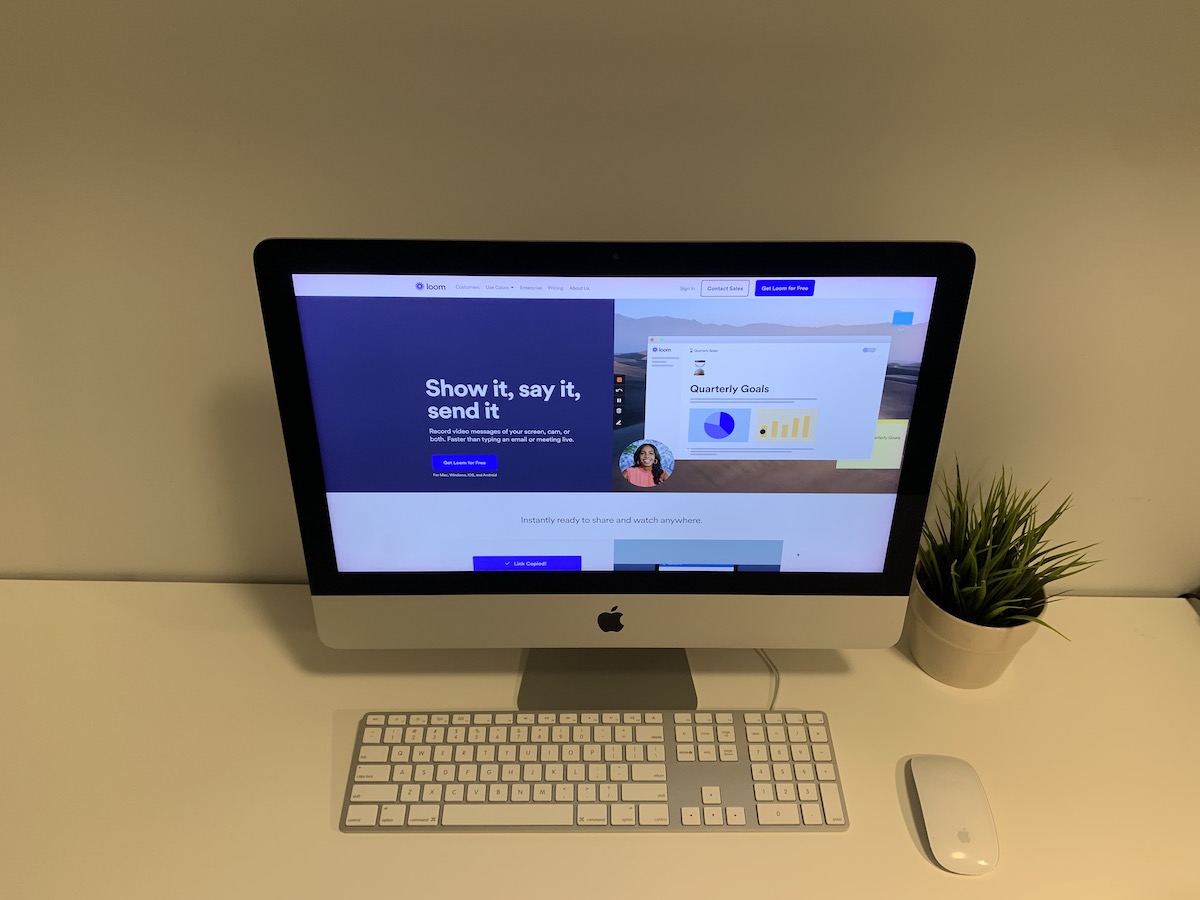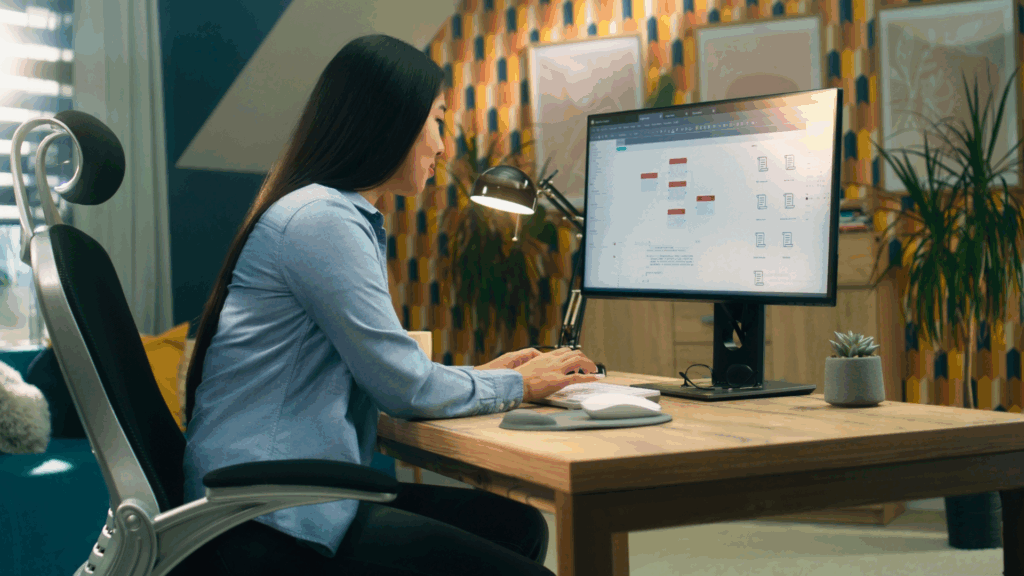Loom Video: The Perfect Tool for Recording Video Messaging
Have you ever needed to share some reference material from your computer screen with a co-worker or client in another location? I have good news for you! There is an easy and free tool that will allow you to do so – it’s called Loom. Learn how to use Loom video messaging to create quick presentations or share reference material from your computer screen with co-workers or clients.
What is Loom?
Loom is a simple free tool that allows you to record videos from your computer.
Loom allows you to record and share your computer screen and/or your webcam. You can choose to share just the browser, just your webcam, or your entire desktop.
The free Loom account allows you to store your videos in standard quality. It is limited to 100 videos. Once you reach that number, the first video will be deleted, then the second, and so on. Also you will have only up to 5 minutes recording length.
How to Install the Loom Video Chrome Extension
- Visit the Chrome store here and select add extension.
- Follow the prompts to enable your microphone and camera access, then the Loom extension will appear next to your URL bar, as shown below.
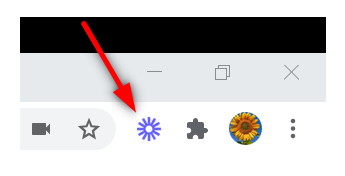
3. And that’s it! You’re ready to start recording.
After successfully adding the extension, please complete your installation by signing up (if you are new to Loom) or logging into your account.
One thing to keep in mind is that Loom’s Chrome extension is not compatible with other browsers such as Firefox or Safari.
In case you can not find the Loom Icon, please click the extensions icon. Look for the Loom icon and click the pin:
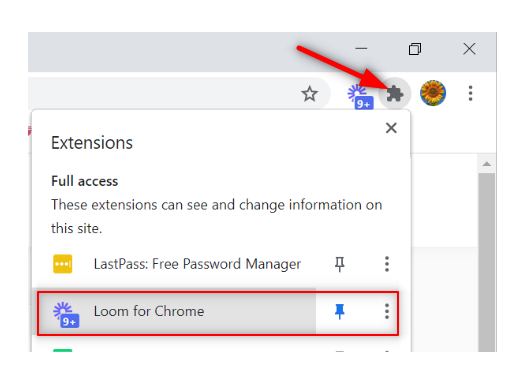
How to Use Loom: Send a Loom Video
To start recording, you need to click the Loom Icon and a pop-up window will appear. You can choose if you want to use your screen and webcam, or only your screen or only your webcam. Then you will have the option to record your full desktop screen or only your current tab.
Below you will see the recording settings where you will be able to set up your microphone and webcam.
And then you will see the Start Recording button.
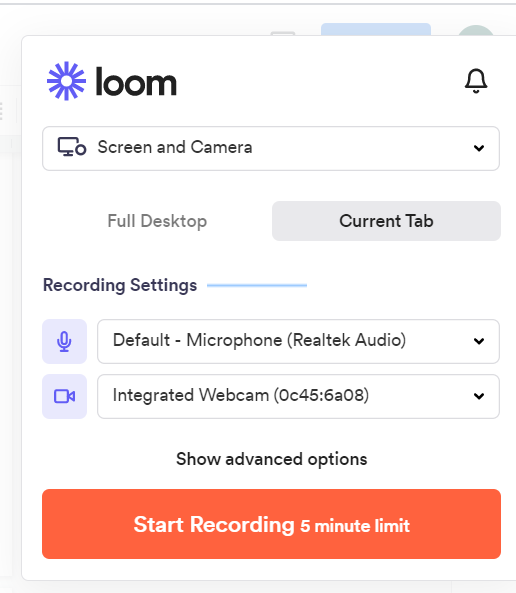
You can start recording your first Loom video and email clients with helpful information from there!
How to Share Your Video
Right after finishing recording your video, a new tab on your screen will appear where you can grab a link to share or you can also share it directly on Facebook, Twitter, Gmail.
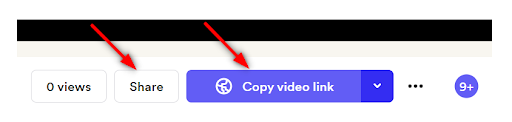
Loom Video Collect Emails: Access to Your Videos Recorded With Loom
Loom Ai keeps a library of your past videos and to access them you will need to go to your loom video library.
Ultimately, I hope this tool will help you communicate your audio-visuals with the world. Once you try it you will be hooked! Happy Recording!