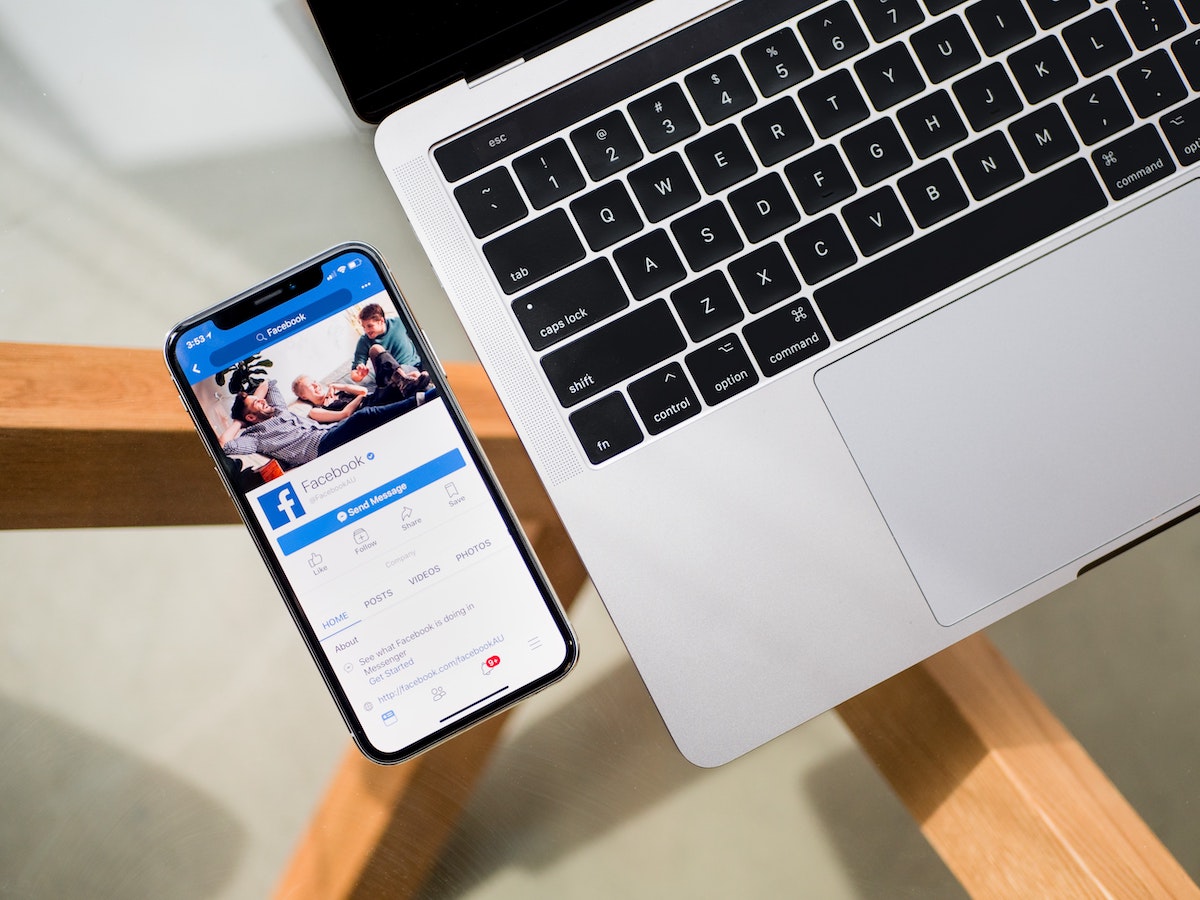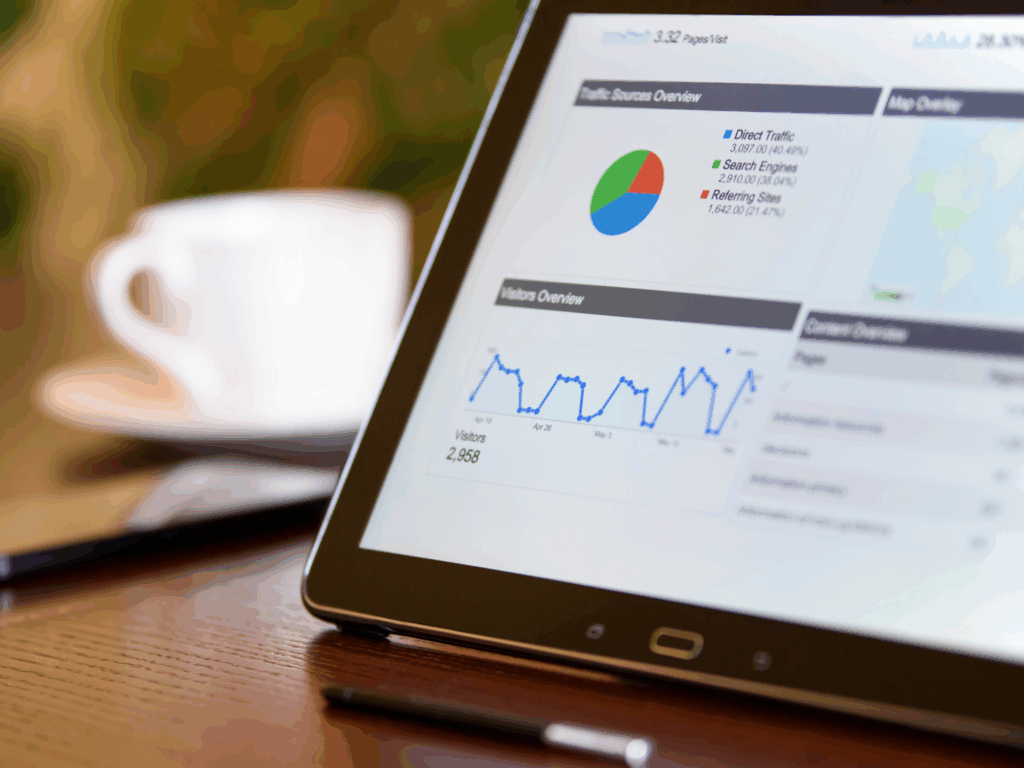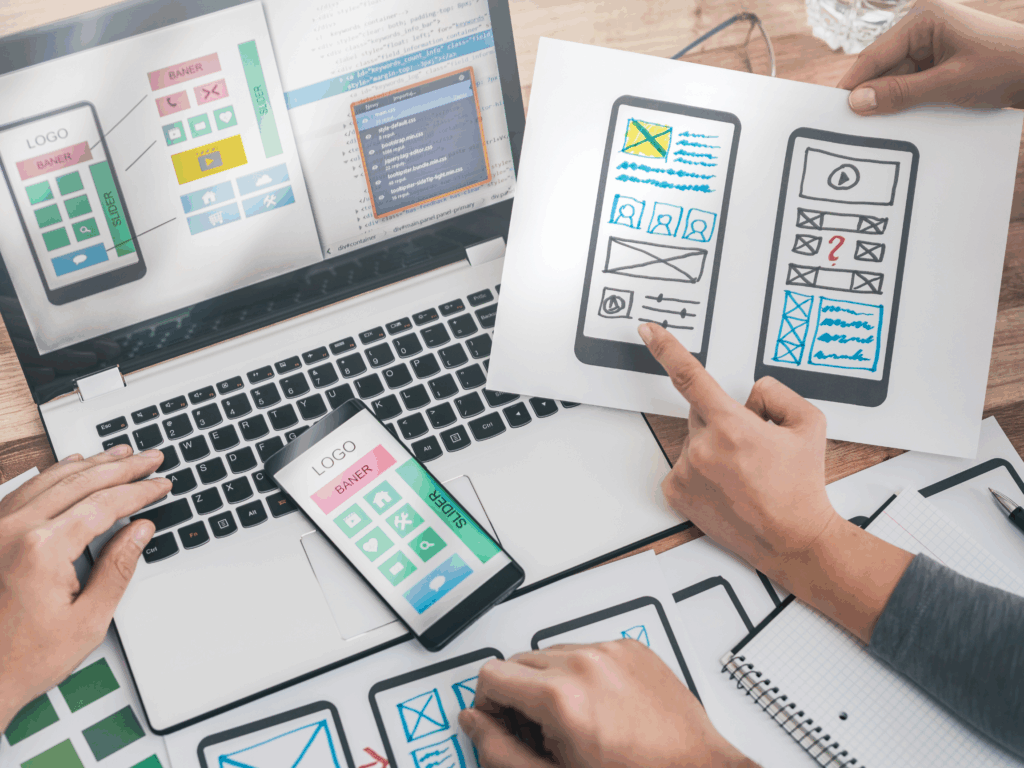In today’s digital world, one of the most effective ways to generate leads is through Facebook Lead Ads. However, managing these leads can be a bit of a hassle, especially if you’re manually downloading and uploading them to your CRM. In this blog post, we’ll guide you on automating this process by sending Facebook leads directly to Mailchimp using Zapier.
Understanding Facebook Lead Ads
Facebook Lead Ads are a powerful tool that allows users to click on an ad and submit a form without leaving Facebook. The form can be customized with the fields you want to add, and the user’s information is pre-filled, making it an efficient lead generation tool. However, these leads accumulate in your Facebook Ad account and need to be manually downloaded via a CSV file, which can be time-consuming.
The Role of Mailchimp and Zapier
To streamline this process, we can use Mailchimp and Zapier. Mailchimp is a popular email marketing tool, while Zapier is a service that connects multiple platforms and automates actions between them. In this case, we’ll connect Facebook to Mailchimp through Zapier, automating the process of sending leads from Facebook to Mailchimp.
Setting Up Zapier
First, you need to log into Zapier and create a new ‘Zap’, which is a process that takes an action from one app (in this case, Facebook) and sends it to another (Mailchimp).
- Create a New Zap: Once logged in, click on ‘Create Zap’. Name your Zap something descriptive, like ‘Facebook Lead Ad to Mailchimp’.
- Set the Trigger Event: The trigger event is what starts the Zap. In this case, it’s a new lead submission on Facebook. Select ‘Facebook Lead Ads’ as the app and ‘New Lead’ as the trigger event.
- Connect Your Facebook Account: You’ll need to authenticate Zapier with Facebook and choose the Facebook page related to your ad.
- Set Up the Trigger: Choose the specific form from your Facebook ad that you want to use as the trigger.
- Test the Trigger: Zapier will generate a fake lead from Facebook to ensure everything is connected correctly.
Connecting Mailchimp
After setting up the trigger, the next step is to connect Mailchimp.
- Choose Mailchimp as Your App: Select ‘Mailchimp’ as your app and ‘Add/Update Subscriber’ as your event.
- Connect Your Mailchimp Account: Authenticate Zapier with Mailchimp, similar to what you did with Facebook.
- Choose Your Audience: Select the specific Mailchimp audience you want to add your leads to.
- Set Up Subscriber’s Email: This is a crucial step. You need to set up the email field to take the email from the Facebook lead.
- Test the Action: Zapier will send a test to your Mailchimp to ensure everything is working correctly.
Activating Your Zap
Once everything is set up and tested, all that’s left is to turn on your Zap. Once activated, every new lead from Facebook will go straight into your Mailchimp account, saving you valuable time and effort.
Conclusion
Zapier is a powerful tool that can automate many tasks, including sending Facebook leads directly to Mailchimp. However, as you scale up your ads, be aware that your Zapier bill may increase. But for the convenience and time saved, it’s a worthy investment. Happy automating!